This process will produce stories on "cards", two "cards" per sheet of paper. Before the planning event, I use a cutting board to split the sheets into two. I'd give myself an hour before the planning event to get through this process until you are experienced.
Getting the stories out of Rally and into Excel
Use the same steps mentioned in the PowerPoint method and stop after doing the Processing the CSV with Excel step. If you want a stack of cards at the end of this process that are sorted by rank, then make sure your spreadsheet is sorted by rank (or that Rally is sorted by rank) so you won't have to do this by hand.Setup the Mail Merge
The following directions describe how to do this in Word 2007. Download the mail merge template and open it into Word. The first time you open the file it will give you an error message saying: "Opening this document will run the following SQL command:" because it is trying to load up the .xls file which I used for mail merge. You should tell it "No," though no harm is done if you say yes other than getting a cranky error message.In the toolbar, click on "Mailing".
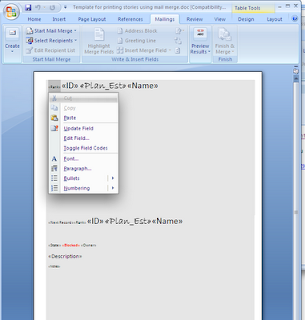 The buttons in the "Mailing" toolbar are arranged in a type of life cycle arrangement. Since I'm providing the template, you won't necessarily use all the buttons to get to the last one, "Finish & Merge." Notice the merge fields, which are the groupings surrounded by "<<" and ">>". These are the same as the column names in the .xls file. The data that is inserted into the merg fields will match the font characteristics of the merge fields.
The buttons in the "Mailing" toolbar are arranged in a type of life cycle arrangement. Since I'm providing the template, you won't necessarily use all the buttons to get to the last one, "Finish & Merge." Notice the merge fields, which are the groupings surrounded by "<<" and ">>". These are the same as the column names in the .xls file. The data that is inserted into the merg fields will match the font characteristics of the merge fields.
Loading the Excel file & Preview
Because we are using a mail merge utility, it's wording things in the way of "mailings." For us, our set of stories are mail recipients, so the language of the buttons is going to be weird. Click "Select Recipients"->"Use Existing List" and select the .xls which was produced in the earlier step.Now you can click on "Preview Results" and see how things look.
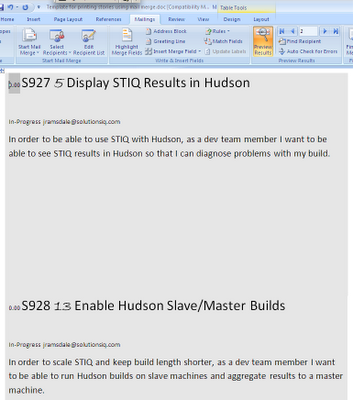 Now you can exit the preview and adjust the styles as you want. I made the first line largest and easiest to read and loaded it with what I've found to be the most important info we needed for planning. I also crammed as much info as I could onto the sheet of paper. You may have different needs so you may want to exit preview mode and edit the template. The "«Next Record»" merge field means to populate the 2nd "card" on the sheet of paper with the next record. Without this, you'll end up with two copies of the same "card" on each sheet of paper. The darkened background uses up more printer toner, though the team I was working with was taping the "cards" to a white board so they wanted them to stand out.
Now you can exit the preview and adjust the styles as you want. I made the first line largest and easiest to read and loaded it with what I've found to be the most important info we needed for planning. I also crammed as much info as I could onto the sheet of paper. You may have different needs so you may want to exit preview mode and edit the template. The "«Next Record»" merge field means to populate the 2nd "card" on the sheet of paper with the next record. Without this, you'll end up with two copies of the same "card" on each sheet of paper. The darkened background uses up more printer toner, though the team I was working with was taping the "cards" to a white board so they wanted them to stand out.
Finish & Merge
MSWord's mail merge preview has bugs so don't be surprised to see duplicate story cards show up. A phenomena I've seen is where the last story on the virtual sheet, shows up as the first story on the next sheet. This actually isn't the case. Click "Finish & Merge"->"Edit individual documents" to prove this to yourself before selecting "Finish & Merge"->"Print documents..." and sending the job to the printer.Split the sheets in half with a cutting board, and find a roll of tape, and now you are ready for you planning event!

Further Improvements
An impediment list can be made stronger by exposing the cost to our processes. In the below list, the bigger the number the bigger the cost. I'm using a geometric series.16 I'd like to avoid the "cleaning" of the markup from the spreadsheet. Anyone know how to turn those Excel cells into something that accepts the markup? Or perhaps there is a Rally configuration that will scrub that markup out of my .csv?
2 I did this process a few times with Avery card stock but this seemed wasteful since there is a lot of paper boarders that aren't used and the cards, albeit nice and thick, aren't necessary. It would be great to buy reams of paper which are perforated to tear in half.
Update: Thanks to Pete Turner, I've added a later posting about a VBA script which cleans up the .xsl file: VBA script for cleaning .XLS when Gettings Stories out of Rally.
Updated word template link so it's no longer dead.
ReplyDelete