Here are the tools you need:
- Rally -- This contains the backlog. You'll need to create a custom view to get the "Description" on the card. We'll use the CSV export feature.
- Excel (or OpenOffice) -- Use this to clean up any formatting HTML that rally has exported, read in the CSV and then copy past the rows into Word.
- Word (or OpenOffice) -- Use Word to create a .doc file.
- Power Point (haven't tried this with OpenOffice's Present) -- Read in the word doc which will covert the content into slides, and then print the slides.
Export to CSV
You need to show your backlog on a Rally view. My favorite is at "Backlogs & Schedules"->"User Stories" because it seems to be the most flexible with filtering. If that isn't good enough, you can create your own custom view.When you select Action->export to CSV, Rally will export whatever you are showing, in the order you are showing. So if you are missing a column of information, like the story's description, you'll need to create a new view (see the icon with the plus above the Release column in Rally, circa 8/22/2008, use this to add what columns you need). You'll probably want to sort by the *Rank* column.
Columns I like to have in my custom "Export to CSV" view are : Rank, Formmatted ID, Name, Schedule State, Blocked, Description, Release, Plan Estimate, Notes, Iteration, Owner, Last Update Date.
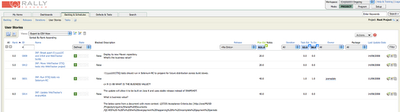
Processing the CSV with Excel
In Excel, open the CSV that you've exported.
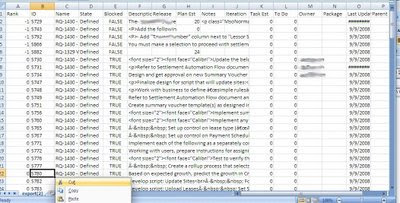
Cleaning the RTF-markup from the Story Description
If you've exported the story description, there is always some work in cleaning the data of rich-text markup. Take a look at the description column and you'll see what I mean.
If you've never used any of the rich-text features (bullets, underlining, copy and pasting from a rich-text document such as MSWord) then cleaning up any remaining formatting is tractable.
Using Find-Replace-All, you can clean up the markup. Replace the following with nothing:

Replace the following with a space: " "
Look over the Description column and remove more choice bits of markup cluttering your data:
If you exported the Blocked field from Rally, you'll want to select that excel column and do a find-replace-all on "True" to "blocked", and "False" to nothing.
Make a Word Document
Swap the excel columns so they show up in an order that makes sense, and delete the columns that you don't want. Highlight the rows you want to print out, copy/paste them into a word processor, and then save the file to a MSWord .doc.Adjust the layout in Power Point
In Power Point (I'm using power point 2007), the name of the game is adjusting the format of the font so that it fits on the slides without pushing into the next slide. When you get it looking pretty, print it. What I do to get things looking good is edit the master slide to be one big text box and change the font size to about 20. Then I leave the master slide view, go to the left hand slide selection area, do a ctrl-A, click on Layout->select my theme. And then all the slides are using my theme.Power point is great if you are OK applying one formatting style to the whole slide. Ideally, you want to produce something like in this:

But I don't know how to apply different formatting to different sections of the slide using this method. The only way I know how to do that is using Mail merge which I'll post about later. With this method, you can get a backlog out of Rally and onto paper and then tape the paper on the walls for your agile planning events.
If you know of any refinements to this or any other ways to get data out of Rally and onto cards or paper, then I beg you to comment!

Thank you for posting this. Although I found it 6 years later (FEB14), it served as a catalyst for a solution shared below.
ReplyDeleteI used everything you said through creating the CSV file. Then, I did the following:
(1) Saved the data file as an XLS
(2) Created a Word document for 2"x3" labels
(3) Linked the data file with the label document using the mail merge feature
(4) Inserted the merge fields (i.e. Formatted_ID, Estimate, Owner, etc.) onto the label and formatted for appearance
(5) Merged the data into the template and printed
(6) Cut out the cards and attached to stickies for attachment on our Scrum board
Confessions Of An Agile Coach: Exporting From Rally To Task Cards--The Power Point Method >>>>> Download Now
ReplyDelete>>>>> Download Full
Confessions Of An Agile Coach: Exporting From Rally To Task Cards--The Power Point Method >>>>> Download LINK
>>>>> Download Now
Confessions Of An Agile Coach: Exporting From Rally To Task Cards--The Power Point Method >>>>> Download Full
>>>>> Download LINK
şırnak evden eve nakliyat
ReplyDeleteçankırı evden eve nakliyat
nevşehir evden eve nakliyat
antalya evden eve nakliyat
artvin evden eve nakliyat
OXCSX
CDE08
ReplyDeleteBilecik Parça Eşya Taşıma
Karaman Evden Eve Nakliyat
Kocaeli Şehirler Arası Nakliyat
Kars Evden Eve Nakliyat
Karabük Şehirler Arası Nakliyat
Bursa Parça Eşya Taşıma
Çerkezköy Çilingir
Kucoin Güvenilir mi
Isparta Parça Eşya Taşıma
63D68
ReplyDeleteSinop Parça Eşya Taşıma
Çorlu Lojistik
Çanakkale Lojistik
Karabük Şehirler Arası Nakliyat
Ünye Çatı Ustası
Batıkent Boya Ustası
Ünye Koltuk Kaplama
Adıyaman Şehir İçi Nakliyat
Ünye Kurtarıcı
F5937
ReplyDeleteAksaray Evden Eve Nakliyat
Hatay Parça Eşya Taşıma
Giresun Şehirler Arası Nakliyat
Ünye Oto Boya
Konya Şehirler Arası Nakliyat
Edirne Lojistik
Bayburt Evden Eve Nakliyat
Eryaman Alkollü Mekanlar
Van Şehirler Arası Nakliyat
578A9
ReplyDeleteTrabzon Lojistik
Sinop Lojistik
Antalya Şehir İçi Nakliyat
Siirt Lojistik
İzmir Evden Eve Nakliyat
Hakkari Şehir İçi Nakliyat
Ardahan Evden Eve Nakliyat
Ağrı Evden Eve Nakliyat
Erzurum Şehir İçi Nakliyat
7F551
ReplyDeleteBinance'de Kaldıraç Var mı
Kripto Para Madenciliği Nedir
Coin Nasıl Çıkarılır
Binance Nasıl Üye Olunur
Coin Nasıl Kazılır
Bitcoin Nasıl Oynanır
Binance Yaş Sınırı
Coin Kazma Siteleri
Bitcoin Para Kazanma
AB814
ReplyDeleteCoin Çıkarma Siteleri
Binance Nasıl Oynanır
Bitcoin Oynama
Binance Neden Tercih Edilir
Binance Borsası Güvenilir mi
https://resimlimag.net/
Coin Çıkarma
Bitcoin Nedir
Coin Üretme Siteleri
48FB6
ReplyDeleteCoin Nedir
Bitcoin Kazanma
Bitcoin Madenciliği Siteleri
Coin Kazanma Siteleri
Bitcoin Çıkarma
Binance Nasıl Kayıt Olunur
Binance Yaş Sınırı
Coin Para Kazanma
Kripto Para Madenciliği Nedir
50350
ReplyDeleteBinance Kimin
Mexc Borsası Güvenilir mi
Kripto Para Kazanma
Yeni Çıkan Coin Nasıl Alınır
Coin Nedir
Kripto Para Kazma
resimlimagnet
Bitcoin Nasıl Üretilir
Coin Nasıl Çıkarılır
22E2D
ReplyDeletebinance referans kodu
binance referans kodu
binance referans kodu
resimli magnet
binance referans kodu
resimli magnet
referans kimliği nedir
resimli magnet
referans kimliği nedir
4B57A
ReplyDeletesightcare
28AF2
ReplyDeleteen güvenilir kripto borsası
bitget
kripto para nereden alınır
btcturk
huobi
telegram kripto
kucoin
bitcoin nasıl üretilir
4g mobil
F6369
ReplyDeleteilk kripto borsası
coin nasıl alınır
bitcoin nasıl oynanır
paribu
vindax
4g proxy
canli sohbet
toptan mum
binance referans kod
E583F
ReplyDeleteen az komisyon alan kripto borsası
btcturk
paribu
bitget
papaya meyvesi
telegram türk kripto kanalları
bingx
kraken
mexc
ABCC1
ReplyDeletekaldıraç nasıl yapılır
probit
probit
filtre kağıdı
huobi
paribu
referans kimliği
bitget
telegram kripto para
2C1B2
ReplyDeleteApril 2024 Calendar
bitget
kripto para nasıl alınır
sohbet canlı
binance referans kodu
bitcoin seans saatleri
bitget
probit
kucoin
654FC
ReplyDelete----
----
----
----
----
matadorbet
----
----
----
sdfsdfsdfsdfsdb شركة صيانة افران مكه
ReplyDeletexdfgsdrgtsredytgr
ReplyDeleteتنظيف افران جدة
FHBFGHFG
ReplyDeleteشركة تسليك مجاري
شركة مكافحة حشرات بالاحساء yH7RqqM9Ct
ReplyDeleteشركة عزل اسطح بحائل Ua0RAgvXBo
ReplyDeleteشركة مكافحة الحشرات بالاحساء bxwOt8cDsP
ReplyDeleteشركة عزل اسطح بالجبيل DQTGC5zcb0
ReplyDeleteشركة تسليك مجاري بالدمام 3TKBXCWvlI
ReplyDelete